Simple Step to Block Ads on Microsoft. An Easy Guide to Blocking Ad on Microsoft: Simple Steps for a Seamless Experience. When it comes to browsing the internet, encountering countless ads can be not only annoying but also disruptive to our overall browsing experience. That’s where the need for ad blockers arises, providing us with the option to enjoy ad-free browsing. In this guide, we will delve into the various methods available for blocking ads on Microsoft platforms, exploring both built-in features and third-party extensions. By understanding these options, you can tailor your ad-blocking experience to suit your specific needs, ensuring a seamless and uninterrupted browsing journey. Keep reading and block ads now.
Ads Block Methods for Microsoft
Built-in ad-blocking features
Microsoft’s own Edge browser comes equipped with a range of useful ad-blocking features that can enhance your browsing experience. One of the key benefits of using the Edge browser is its efficiency in blocking ads, allowing pages to load faster and reducing the distractions caused by advertisements. Additionally, Edge offers a Tracking Prevention feature that enables you to take control of how websites track your activities, providing a comprehensive ad-blocking solution.
Another valuable built-in ad-blocking feature of the Edge browser is the SmartScreen filter. This feature works by analyzing websites for potential threats and blocking ads that may contain malware or harmful content. By utilizing the SmartScreen filter, you can not only block ads but also ensure a safer browsing experience.
Installing third-party ad-blocking extensions
If you prefer to have more control over your ad-blocking experience, you can install third-party ad-blocking extensions on your Microsoft browser. These extensions offer additional features and customization options that cater to your specific needs.
One popular choice among users is Adblock Plus, a reliable ad-blocking extension that effectively blocks ads across various websites. To install Adblock Plus, simply search for the extension in the Microsoft Store, click on the “Get” button, and follow the on-screen instructions. Once installed, Adblock Plus will seamlessly integrate with your browser, allowing you to enjoy a clean and ad-free browsing experience.
Apart from Adblock Plus, there are several other ad-blocking extensions available for Microsoft browsers. These include uBlock Origin, AdGuard, and Privacy Badger. Each extension offers unique features and customization options, enabling you to tailor your ad-blocking preferences.
Configuring ad-blocking settings on Windows operating system
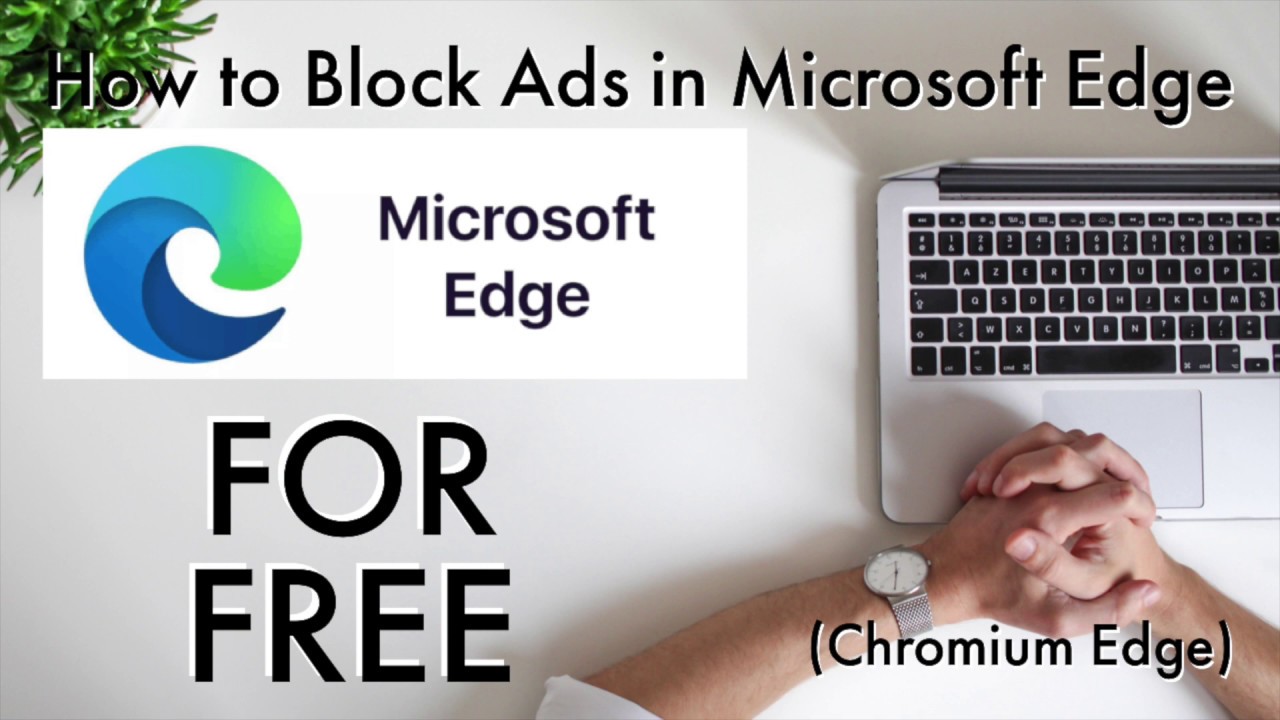
In addition to browser-based ad-blocking methods, you can also configure your Windows operating system to block ads system-wide. This can be particularly useful if you prefer to block ads across all applications and not just within your browser.
One method of blocking ads on a system-wide level is by adjusting the Windows Firewall settings. By blocking specific connections and domains associated with ad servers, you can effectively prevent ads from appearing on your screen. However, this method requires technical knowledge and caution, as it involves modifying firewall settings.
Another approach to blocking ads on a system-wide level is by adjusting the Domain Name System (DNS) settings. By using a custom DNS server or a DNS-based ad-blocking service, you can block ads at the network level, ensuring that ads are prevented from loading on all applications that rely on DNS resolution.
Lastly, you can utilize the HOSTS file to block ads. This file, located in the Windows operating system directory, allows you to associate specific domain names with localhost or other IP addresses, effectively preventing the loading of ads from these domains. However, modifying the HOSTS file requires administrative privileges and caution, as any error in the file can potentially cause issues with your system.
Optimizing Ad Blocking Effectiveness
Customizing ad-blocking filters
To enhance the effectiveness of your ad-blocking efforts, you can customize the filters used by your ad-blocking software. Most ad blockers allow you to subscribe to filter lists that are regularly updated to block the latest ads and trackers. By choosing the right filter lists, you can ensure a more comprehensive ad-blocking experience.
Additionally, some advanced users may choose to create custom filters to block specific ads or elements on websites. This level of customization allows you to tailor the ad-blocking experience to your liking, making it an effective way to eliminate ads that may have slipped through default filters.
Managing exceptions and whitelisting
While ad blocking is generally preferred, there may be instances where you want to allow non-intrusive ads or support certain websites by whitelisting them. It’s important to strike a balance between ad-free browsing and supporting content creators who rely on advertising revenue.
Most ad-blocking software allows you to manage exceptions and create whitelists. This means you can add specific websites to an exception list, allowing non-intrusive ads to be displayed while still blocking aggressive or disruptive ads. By carefully curating your exception list, you can find the perfect equilibrium between supporting websites and enjoying an ad-free browsing experience.
Updating and maintaining ad blockers
Keeping your ad-blocking software up to date is crucial for maintaining optimal performance and ensuring the latest ad-blocking capabilities. Updates often include bug fixes, performance improvements, and enhanced filters that can further enhance your ad-blocking effectiveness.
Different ad-blocking methods have varying update processes. Browser extensions such as Adblock Plus typically update automatically, ensuring that you have the latest version without requiring any manual intervention. However, for system-wide ad-blocking methods such as adjusting firewall settings or DNS configurations, it’s essential to stay informed about updates and implement them accordingly to maintain ad-blocking functionality.
In case you encounter any issues or have questions regarding your ad-blocking software, various resources and forums are available where you can find troubleshooting techniques and resolve common problems.
The Impact of Ads Block on Microsoft User Experience
Improved browsing speed and performance
One of the key benefits of ad blocking is the improved browsing speed and performance it offers. By blocking ads, pages load faster, allowing you to access content more quickly. This can significantly enhance your overall browsing experience, as you no longer need to endure long loading times caused by ad-heavy websites.
Faster page loading can also reduce resource usage, leading to better device performance. With fewer elements to load, your device can allocate more resources to the content you want to see, resulting in a smoother and more responsive browsing experience.
Enhanced online privacy and security
Ad blocking can play a crucial role in safeguarding your online privacy and security. Many ads rely on tracking cookies to collect data about your online activities, which can compromise your privacy. By blocking ads, you effectively prevent these tracking cookies from being loaded, ensuring that your personal information remains private.
Additionally, advertisements are sometimes used as a medium for delivering malicious content or engaging in phishing attacks. By blocking ads, you reduce the risk of encountering such threats, ensuring a safer online experience.
Addressing potential downsides and ethical considerations
While ad blocking offers numerous benefits, it’s important to consider the potential downsides and ethical considerations that come with blocking ads. Content creators often rely on advertising revenue to support their work. Blocking ads can impact their ability to monetize their content and may, in turn, affect the availability and quality of free content.
To strike a balance, consider allowing non-intrusive ads or whitelisting trusted websites that you want to support. Many websites give users the option to contribute directly or subscribe to premium services to support their content without relying solely on advertising revenue.
Summary of the benefits and methods of block ads on Microsoft
In summary, this guide has provided you with an easy-to-follow breakdown of the methods available for blocking ads on Microsoft platforms. Whether you choose to utilize built-in features, install third-party extensions, or configure system-wide settings, there are various options to ensure a seamless and ad-free browsing experience.
FAQs about ads block on Microsoft and their answers
Q: Are there any built-in ad-blocking features in Microsoft Edge?
A: Yes, Microsoft Edge offers built-in features such as Tracking Prevention and the SmartScreen filter that help block ads and enhance your browsing experience.
Q: Can I install ad-blocking extensions on Microsoft browsers?
A: Absolutely! Third-party ad-blocking extensions such as Adblock Plus, uBlock Origin, AdGuard, and Privacy Badger can be installed on Microsoft browsers to provide additional ad-blocking capabilities.
Q: How can I customize my ad-blocking experience?
A: You can customize your ad-blocking experience by subscribing to filter lists, creating custom filters, and managing exceptions and whitelisting certain websites.
Q: What are the benefits of blocking ads on Microsoft platforms?
A: Blocking ads on Microsoft platforms can lead to improved browsing speed and performance, enhanced online privacy and security, and a more seamless and uninterrupted browsing experience.
In conclusion, by following the methods outlined in this guide and considering the impact of ad blocking on user experience and ethical considerations, you can maximize the benefits of blocking ads while ensuring a fair and supportive browsing ecosystem. Enjoy your ad-free browsing journey!